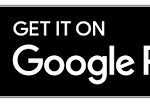We’ve all experienced the rush – the dash to a meeting, the stress of traffic, and the silent prayer that we arrive composed, not frazzled. But what if your Google Calendar held a secret weapon to transform your schedule into a bastion of time management? Let’s explore the travel time feature in Google Calendar, your ticket to stress-free scheduling and timely arrivals.
Step 1: Access Google Calendar on Your Desktop
To begin, you’ll need to access Google Calendar on your desktop computer. Unfortunately, this specific feature isn’t available on the mobile app just yet.
Step 2: Create or Edit an Event and Add a Location
Next, either create a new calendar event or edit an existing one. The crucial step here is to add the location of your meeting or event in the designated location field. For this example, let’s use “Espy at St Kilda Beach” as our event location.
Step 3: Preview Location in Google Maps
Once you’ve entered the location, you’ll notice a ‘Preview in Maps’ icon right next to the location field. Click on this icon to proceed.
Step 4: Set Directions and Your Starting Point
Google Maps will now appear in the sidebar, with your meeting location automatically set as the destination. The ‘Arrive by’ time will be pre-filled with the start time of your meeting. Click on ‘Directions’ and enter your starting point. For privacy, instead of using a home or office address, let’s use the State Library of Victoria as our starting point for this example.
Step 5: Choose Your Mode of Transportation
Select your preferred mode of transport from the options provided: car, public transport, walking, or cycling. Reflecting Melbourne’s efficient public transport, we’ll choose the public transport option.
Step 6: Add Travel Time to Your Calendar
With your starting point and travel mode selected, click the prominent “Add to calendar” button. If you wish to review the detailed route information, click on ‘Details’ before confirming.
Google Calendar will now intelligently create a separate event before your main meeting, specifically for travel time. This new event automatically factors in the commute duration from your chosen starting point to the meeting location. Crucially, you will be marked as “busy” during this travel time, preventing any unwanted meeting bookings during your commute!
Benefits of Utilizing Travel Time in Google Calendar
Integrating travel time into your Google Calendar offers several key advantages for effective time management:
- Enhanced Time Management: By visually blocking out travel time, you gain a clearer picture of your day’s commitments, leading to better schedule organization.
- Reduced Stress: Knowing your travel time is accounted for eliminates last-minute rushes and the anxiety of being late.
- Prevents Double Booking: The “busy” status during travel time ensures you’re not accidentally scheduled for meetings when you’re on the move.
- Improved Punctuality: Accurately calculated travel time helps you arrive at appointments on time, every time, boosting your professional image and reducing stress related to lateness.
In conclusion, mastering the travel time feature in Google Calendar is a simple yet powerful way to reclaim control of your schedule. By proactively making travel time busy in your calendar, you pave the way for a more organized, less stressful, and ultimately more productive day. Embrace this feature and transform your calendar into a truly helpful tool for navigating your busy life.