Traveling doesn’t mean you have to miss your favorite shows. This guide from TRAVELS.EDU.VN provides expert tips on How To Use Youtube Tv When Traveling, ensuring you can access your preferred content from anywhere. We’ll explore solutions, including VPNs, and discuss the limitations and workarounds for accessing your Home Area programming. Learn about changing your Home Area, updating your playback area, and utilizing VPNs to access content while traveling.
1. Understanding YouTube TV’s Location Restrictions
YouTube TV uses your Home Area, determined by your zip code, to provide local networks, including news, weather, and sports. When you travel outside this area, YouTube TV detects your new location and may restrict access to channels not available there. This can be frustrating, but there are ways to navigate these restrictions.
- Home Area: Defines your local network access.
- Current Playback Area: Your current location as detected by your device.
2. Changing Your Home Area: A Limited Solution
You can change your Home Area in YouTube TV, but only twice per year. This should only be done if you know you will be in a different location for an extended period.
2.1. How to Change Your Home Area on a Computer or Android Device
- Open YouTube TV.
- Click your profile picture.
- Select “Location.”
- Next to “Home Area,” click “Update.”
- Enter the new zip code and follow the prompts.
2.2. How to Change Your Home Area on an iOS Device (iPhone or iPad)
- Sign in to YouTube TV on a mobile web browser or computer.
- Click on your profile picture.
- Select “Location.”
- Click “Update” in the “Home Area” section.
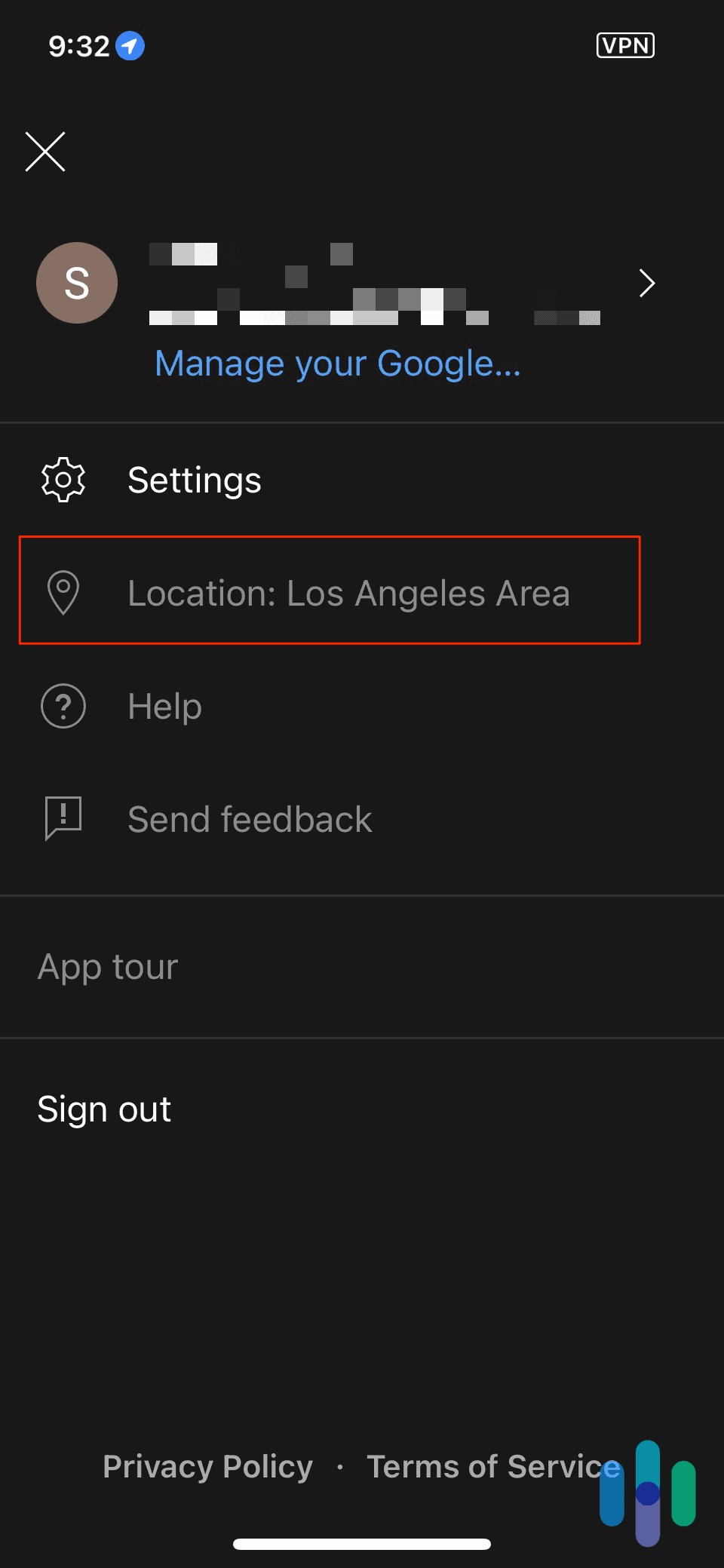 YoutubeTV Account Settings
YoutubeTV Account Settings
Important Note: You must be physically present in the new Home Area to change it.
3. Updating Your Current Playback Area: Temporary Access
The Current Playback Area allows you to access local channels in your current location, but you lose access to your Home Area programming and recording functionality until you return.
3.1. How to Update Your Current Playback Area on a TV
- Open the YouTube TV app on your TV.
- Click your profile picture.
- Select “Settings.”
- Click “Area.”
- In the “Current Playback Area”, click “Update”.
- On your phone, go to tv.youtube.com/verify and allow YouTube TV to use your device’s location.
3.2. How to Update Your Current Playback Area on a Mobile Device or Web Browser
- Open YouTube TV.
- Click your profile picture.
- Select “Settings.”
- Click “Area.”
- Next to “Current Playback Area,” click “Update.”
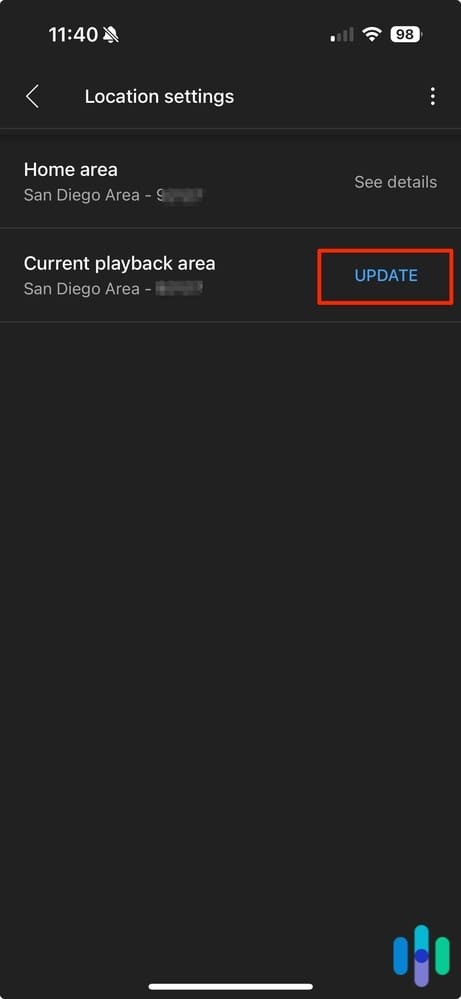 YouTubeTV Location settings on an iPhone
YouTubeTV Location settings on an iPhone
Note: Your phone’s GPS data is used to verify your location. VPNs will not change the GPS data.
4. Using VPNs to Access YouTube TV While Traveling
A Virtual Private Network (VPN) can help you access YouTube TV outside your Home Area by masking your real IP address and assigning you a new one. While YouTube TV actively works to block VPN usage, some VPNs are more effective than others.
4.1. How VPNs Work to Change Your Location
VPNs change your device’s location by hiding your real IP address behind a new one provided by the VPN server. While this can help bypass geographic restrictions, YouTube TV also uses GPS coordinates for location detection.
4.2. Recommended VPNs for YouTube TV
Here are a few VPNs that users have reported success with when using YouTube TV:
| VPN Provider | Editor’s Rating | Key Features |
|---|---|---|
| NordVPN | 9.7/10 | Fast speeds, large server network, strong security |
| Surfshark | 9.5/10 | Unlimited devices, GPS spoofing (Android only), affordable pricing |
| Private Internet Access | 9.4/10 | Large server network, customizable security settings |
Data from Security.org
Note: Surfshark’s GPS-changing feature is only available on Android devices.
4.3. How to Set Up and Use a VPN
- Subscribe to a VPN service: Consider a VPN with a free trial to test its compatibility with YouTube TV.
- Download the VPN app: Download the app for your device from the VPN provider’s website.
- Install and sign in: Follow the installation instructions and log in to the app.
- Choose a server location: Select a server within your Home Area.
- Connect and start watching: Connect to the VPN server and open YouTube TV.
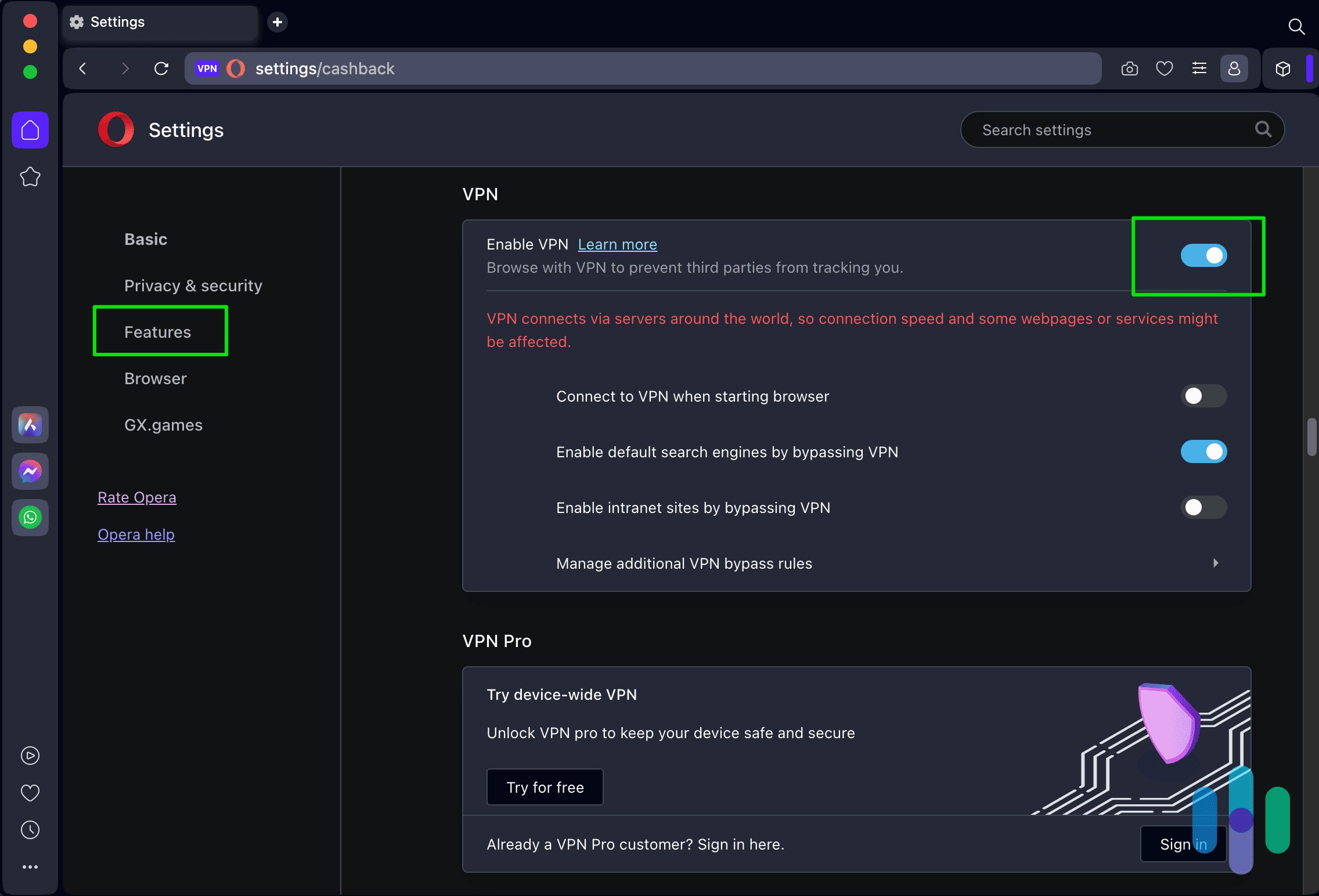 Activating Opera
Activating Opera
4.4. What If My VPN Doesn’t Work?
If your VPN isn’t working with YouTube TV, try the following steps:
- Clear your browser’s cookies and cache: This removes any stored location data.
- Try a different server: YouTube TV might have blacklisted the server you’re using.
- Contact your VPN’s support team: They may have specific instructions or troubleshooting tips.
- Check for IP Leaks: Ensure your VPN is effectively masking your IP address by checking for IP leaks.
5. Browser Extensions for Location Spoofing
In addition to VPNs, browser extensions can help change your YouTube TV location, especially if you primarily watch on your computer.
5.1. VPN Browser Extensions
Many VPN providers offer browser extensions for Chrome and Firefox. These extensions provide a quick and easy way to connect to a VPN server directly from your browser. Examples include:
- NordVPN for Chrome: A popular and reliable choice for Chrome users.
- Mozilla VPN for Firefox: A privacy-focused VPN option from Mozilla.
- Opera VPN: A free, built-in VPN in the Opera browser.
5.2. Geolocation Spoofing Extensions
These extensions allow you to manually override the HTML geolocation in your browser, setting a specific location for YouTube TV to detect.
- Manual Geolocation (Chrome): Allows you to set a custom location for your browser.
- Location Guard (Firefox): Offers more advanced control over your geolocation data.
5.3. How to use Opera VPN
- Open Opera.
- Go to Settings by clicking Alt and P.
- Click “Features.”
- Click “VPN.”
- Toggle on “Enable VPN.”
- Switch to the server of your choice.
6. Limitations and Restrictions on Changing YouTube TV Location
6.1. Frequency of Home Area Changes
YouTube TV limits the number of times you can change your Home Area to only twice per year. If you exceed this limit, you will need to wait until the following year to make another change.
6.2. Physical Presence Requirement
You must be physically located in the new Home Area to update it. This restriction prevents users from falsely setting their Home Area to access channels they are not entitled to.
6.3. Travel Frequency Impact
If you frequently travel and do not use YouTube TV in your Home Area at least once every three months, YouTube TV may stop providing your local networks. This policy ensures that the service is used primarily in the intended Home Area.
6.4. VPN Detection and Blocking
YouTube TV actively detects and blocks VPN usage to enforce its geographic restrictions. As a result, not all VPNs will work consistently, and some may be blocked entirely. It is essential to choose a VPN known for its ability to bypass these restrictions.
6.5. GPS Verification
YouTube TV uses GPS data from mobile devices to verify your current location. This makes it difficult to spoof your location using a VPN alone, as the VPN typically only changes the IP address, not the GPS coordinates.
6.6. Impact on Recording Functionality
When using YouTube TV outside your Home Area, you may lose access to recording functionality for your local channels. Recordings are typically reserved for your Home Area programming, which can limit your ability to watch your favorite shows later.
6.7. Content Availability Variations
The content available on YouTube TV can vary depending on your current location. While you may gain access to local channels in your new area, you may lose access to channels specific to your Home Area. This can result in a different viewing experience depending on your travel destination.
6.8. Account Sharing Restrictions
YouTube TV is designed for use within a single household, and there are restrictions on sharing your account with individuals outside your Home Area. Frequent changes in location can raise red flags and potentially lead to account suspension.
6.9. Limited Concurrent Streams
YouTube TV may limit the number of devices that can stream content simultaneously. This can be a concern if multiple family members are traveling and trying to watch different programs at the same time.
6.10. Data Usage Considerations
Streaming video content while traveling can consume a significant amount of data. If you are using a mobile data plan or a public Wi-Fi network, you may need to monitor your data usage to avoid overage charges or slow speeds.
7. Understanding IP Addresses vs. GPS Locations
- IP Addresses: Identify devices on a network and provide an approximate location at the city level. Easier to access but less precise than GPS data.
- GPS Locations: Use satellites for precise location tracking. Harder to spoof.
YouTube TV uses both IP addresses and GPS data for location detection, requiring VPNs and location spoofing tools to effectively change your YouTube TV location.
8. Benefits of TRAVELS.EDU.VN for Napa Valley Travel Planning
Planning a trip to Napa Valley? TRAVELS.EDU.VN takes the stress out of travel planning, offering expertly curated packages and insider knowledge to make your trip unforgettable.
8.1. Why Choose TRAVELS.EDU.VN for Your Napa Valley Getaway?
- Expert Planning: Our team of travel experts handle all the details, from flights and accommodations to wine tours and dining reservations.
- Customized Itineraries: We create personalized itineraries based on your interests and budget.
- Exclusive Access: Gain access to exclusive wine tastings, behind-the-scenes tours, and other unique experiences.
- Stress-Free Travel: We handle all the logistics, so you can relax and enjoy your vacation.
- 24/7 Support: Our support team is available around the clock to assist you with any questions or concerns.
8.2. Napa Valley Travel Packages
We offer a range of Napa Valley travel packages to suit every taste and budget.
| Package Name | Duration | Price (per person) | Inclusions |
|---|---|---|---|
| Napa Valley Escape | 3 days | $799 | Accommodation, wine tour, tasting fees |
| Wine Lover’s Delight | 5 days | $1299 | Accommodation, private wine tours, gourmet meals |
| Napa Valley Adventure | 7 days | $1999 | Accommodation, hot air balloon ride, cooking class, wine tours |
Prices are subject to change based on availability and season.
8.3. Exclusive Napa Valley Experiences with TRAVELS.EDU.VN
- Private Wine Tours: Explore Napa Valley’s best wineries with our expert guides.
- Gourmet Dining Experiences: Indulge in exquisite cuisine at Napa Valley’s top restaurants.
- Hot Air Balloon Rides: Soar above the vineyards for breathtaking views of Napa Valley.
- Cooking Classes: Learn to prepare delicious dishes with fresh, local ingredients.
9. Call to Action: Plan Your Napa Valley Adventure Today
Ready to experience the beauty and charm of Napa Valley? Let TRAVELS.EDU.VN help you create the perfect itinerary. Contact us today to discuss your travel plans and create a personalized Napa Valley experience.
Contact Information:
- Address: 123 Main St, Napa, CA 94559, United States
- WhatsApp: +1 (707) 257-5400
- Website: TRAVELS.EDU.VN
Don’t miss out on the opportunity to explore Napa Valley with TRAVELS.EDU.VN. Our expert team is here to ensure your trip is seamless, memorable, and tailored to your preferences. Whether you’re seeking a romantic getaway, a wine-tasting adventure, or a relaxing escape, we’ve got you covered. Contact us now for a personalized consultation and let us craft your dream Napa Valley vacation.
10. Frequently Asked Questions (FAQ) About Using YouTube TV While Traveling
1. Can I watch YouTube TV outside of my Home Area?
Yes, you can, but your channel selection may be limited to local channels in your current location.
2. How often can I change my YouTube TV Home Area?
You can change your Home Area twice per year.
3. Do I need a VPN to watch YouTube TV while traveling?
A VPN can help you access your Home Area channels, but it’s not always guaranteed to work.
4. Will any VPN work with YouTube TV?
No, YouTube TV actively blocks many VPNs. Choose a VPN known for bypassing these restrictions.
5. Can I use a free VPN to watch YouTube TV while traveling?
Free VPNs are generally not recommended due to slower speeds, limited server options, and potential security risks.
6. How does YouTube TV detect my location?
YouTube TV uses your IP address and GPS data to determine your location.
7. What is the difference between my Home Area and Current Playback Area?
Your Home Area is your permanent location, while your Current Playback Area is your temporary location.
8. Can I record shows while traveling outside my Home Area?
You can only record shows available in your Home Area.
9. What happens if I don’t use YouTube TV in my Home Area for a long time?
You may lose access to your local channels.
10. Are there any alternatives to using a VPN for YouTube TV while traveling?
You can update your Current Playback Area to access local channels in your current location, but you’ll lose access to your Home Area programming.
11. Conclusion
Staying connected to your favorite content while traveling is easier than ever with YouTube TV. By understanding the platform’s location restrictions and utilizing tools like VPNs, you can enjoy a seamless streaming experience no matter where you are. Let travels.edu.vn handle your travel planning, ensuring a worry-free and unforgettable journey to Napa Valley.